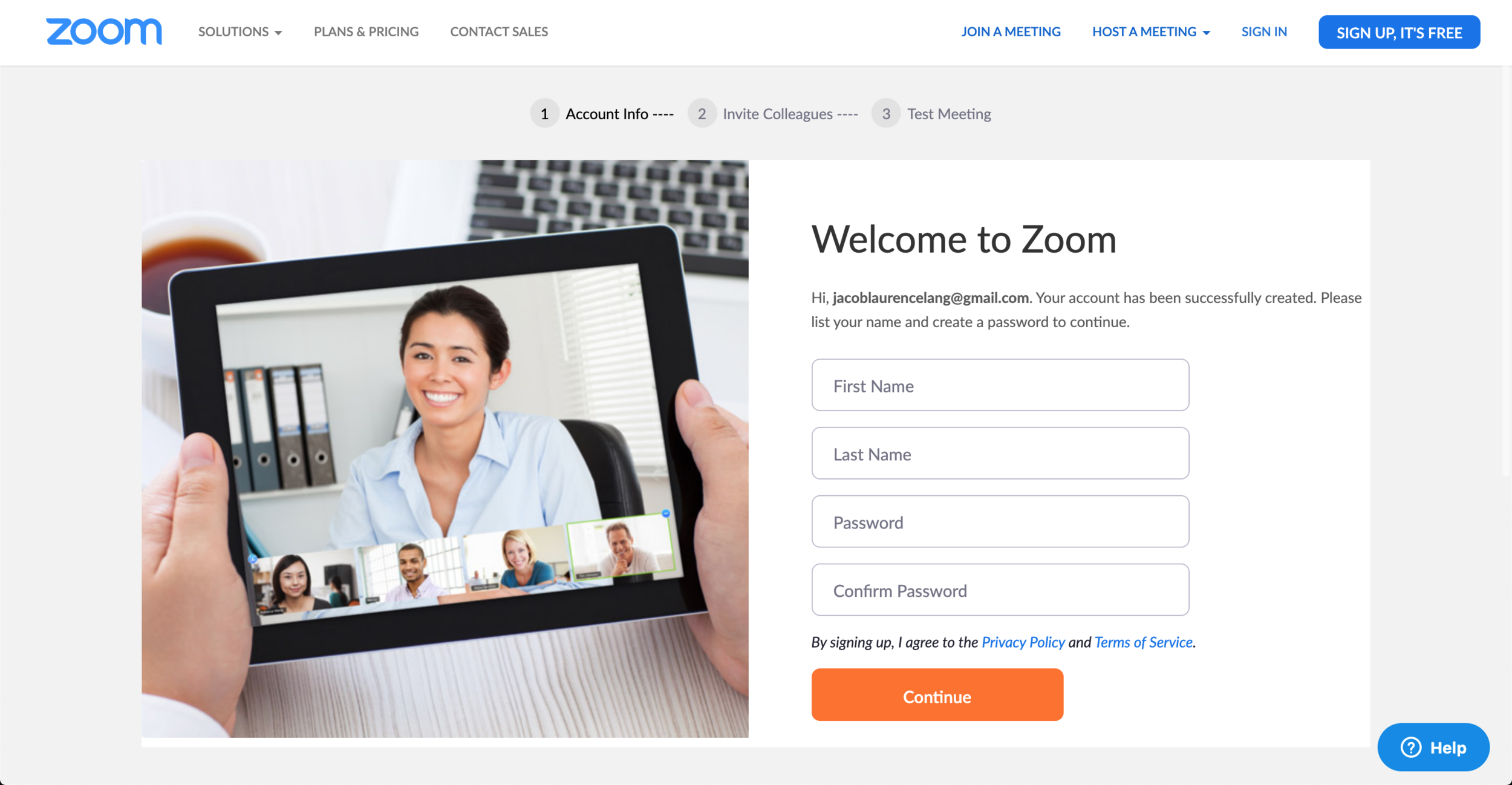How to start using zoom
2
Sign up with your email address or sign in with Google or Facebook.
3
You’ll receive a confirmation email after signing up.
4
Look for the email in your inbox and click activate account.
5
Enter your name and create a password.
6
Skip this step!
7
Start a test meeting and check that your camera, microphone and speakers are all working.
It’s also a good idea to try out Zoom with a friend or family member before your lesson.
8
You’ll receive a email reminder two days before your lesson.
Click the link or enter the Meeting ID into Zoom to join the lesson a few minutes before the start time.
9
Follow on-screen prompts to launch zoom.
For iPads and iPhones install Zoom Cloud Meeting from app store.
For Android devices, Zoom Cloud Meeting from Google Play.
10
Your teacher will be notified that you have arrived. Wait here for them to let you in.
If you have any difficulties at all connecting, please call support on 0433043381
That’s all there is to it.
It’s a good idea to test out zoom with a friend or family member before your first lesson. This will help you get more familiar with it and ensure a smoother lesson.
Here are some instructions explaining how to set up and test a meeting.